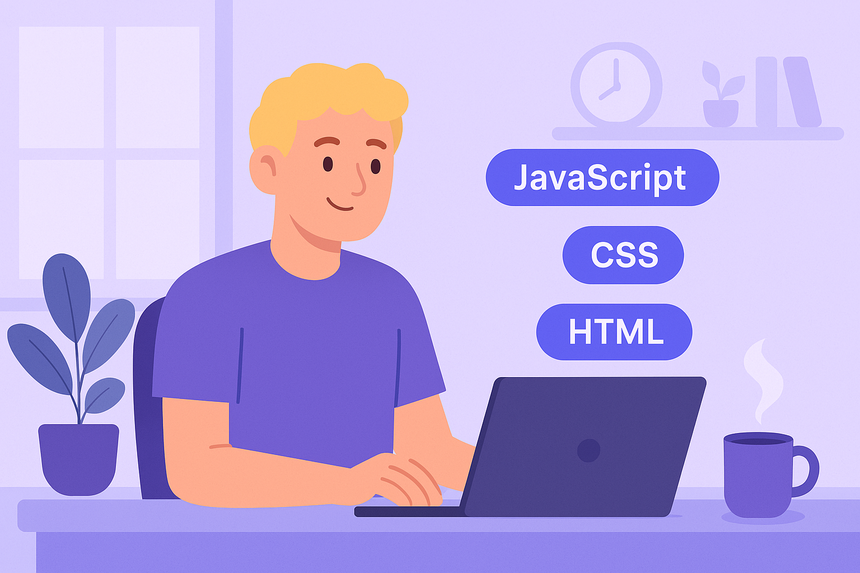When you’re working with custom taxonomies in WordPress — or even the built-in ones like categories and tags — it’s important to know how to display the terms assigned to a specific post.
In this tutorial, you’ll learn how to show the terms of a post using get_the_terms() and the_terms() — all explained step by step for beginner developers.
🧠 What Are Terms in WordPress?
In WordPress, terms are individual items within a taxonomy.
For example:
- In the
categorytaxonomy → Tech, Design, Tutorials are terms. - In a custom taxonomy
technology→ JavaScript, PHP, Python are terms.
🧱 Step 1: Add Terms to a Post
First, make sure your post (or custom post type) has terms assigned. You can do this in the WordPress admin by selecting:
Post → Edit → Categories / Tags / Custom Taxonomy
Assign some values (like “JavaScript” or “CSS”) before continuing.
🔄 Step 2: Use the_terms() to Display Terms
If you just want to print terms as links, this function is the easiest:
<?php
the_terms(
get_the_ID(),
'technology', // taxonomy name
'Technologies: ', // text before the list
', ', // separator between terms
'' // text after the list
);
?>✅ Explanation:
get_the_ID(): Gets the ID of the current post.'technology': Replace with your taxonomy slug (category,post_tag, or a custom one).'Technologies: '→ label before the list', '→ separator between each term
Output Example:
Technologies: JavaScript, CSS, PHPEach term is automatically linked to its archive page.
📚 Step 3: Use get_the_terms() for More Control
If you need to customize the output, you can use get_the_terms():
<?php
$terms = get_the_terms(get_the_ID(), 'technology');
if ($terms && !is_wp_error($terms)) {
echo '<ul class="term-list">';
foreach ($terms as $term) {
echo '<li><a href="' . get_term_link($term) . '">' . esc_html($term->name) . '</a></li>';
}
echo '</ul>';
}
?>✅ What’s happening here:
get_the_terms()returns an array of term objects.- We loop through each and use
get_term_link()for the term URL. - This approach gives full control over HTML structure (like wrapping in
<ul>).
🎨 Optional CSS Styling
.term-list {
list-style: none;
padding-left: 0;
display: flex;
gap: 0.75rem;
flex-wrap: wrap;
}
.term-list li a {
background-color: #7179F4;
color: white;
padding: 4px 10px;
border-radius: 4px;
text-decoration: none;
font-size: 0.9rem;
}✅ Final Result
You’ve now learned how to:
- Display terms from any taxonomy in WordPress
- Use both simple and customizable functions
- Style the output to match your project
This is essential when working with categories, tags, or any kind of custom grouping.